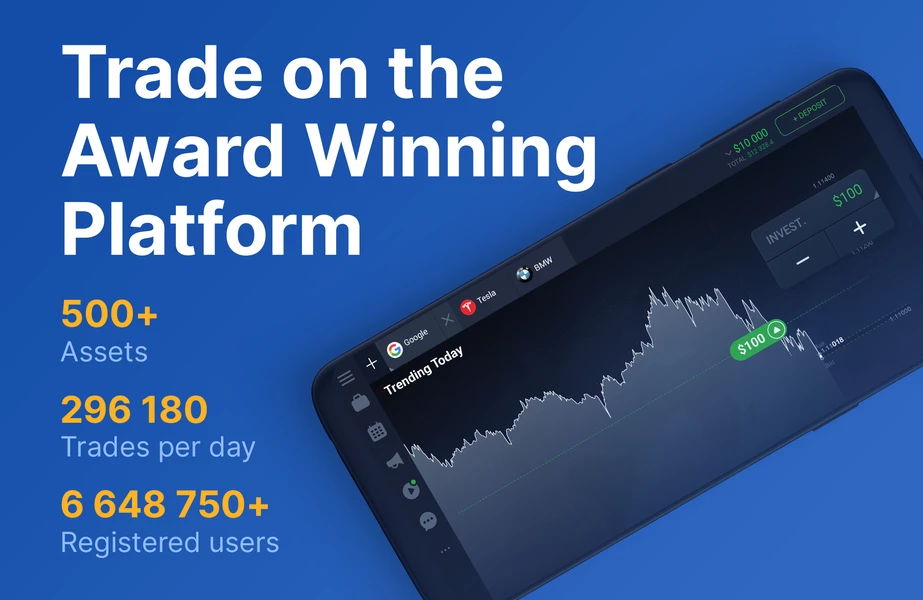Introduction
When it comes to analyzing data, one of the most important things to consider is the variability of the data set. This is where the coefficient of variation (CV) comes in. The CV is a statistical measure that helps to determine the relative variability of a data set. In this article, we will discuss how to calculate the coefficient of variation in Excel.
What is Coefficient of Variation?
The coefficient of variation is a statistical measure that is used to measure the relative variability of a data set. It is calculated by dividing the standard deviation of the data set by the mean of the data set. The CV is expressed as a percentage.
Why is Coefficient of Variation Important?
The coefficient of variation is important because it helps to identify the degree of variability in a data set. This can be useful in many different fields, such as finance, economics, and engineering.
Calculating Coefficient of Variation in Excel
Calculating the coefficient of variation in Excel is a simple process. Here are the steps:
Step 1: Enter Data
The first step is to enter the data into an Excel spreadsheet. For example, let’s say we have the following data set: 10, 20, 30, 40, 50
Step 2: Calculate Mean
The next step is to calculate the mean of the data set. To do this, we can use the AVERAGE function in Excel. Simply type the following formula into a cell: =AVERAGE(A1:A5) This will give us the mean of the data set, which in this case is 30.
Step 3: Calculate Standard Deviation
The next step is to calculate the standard deviation of the data set. To do this, we can use the STDEV.S function in Excel. Simply type the following formula into a cell: =STDEV.S(A1:A5) This will give us the standard deviation of the data set, which in this case is 15.81.
Step 4: Calculate Coefficient of Variation
The final step is to calculate the coefficient of variation. To do this, we simply divide the standard deviation by the mean and then multiply by 100 to get a percentage. In this case, the formula would be: =(15.81/30)*100 This gives us a coefficient of variation of 52.7%.
Interpreting Coefficient of Variation
The coefficient of variation can be interpreted in a few different ways. Generally, a lower coefficient of variation indicates that the data set has less variability, while a higher coefficient of variation indicates that the data set has more variability.
Example
Let’s say we have two data sets: Data Set A: 10, 10, 10, 10, 10 Data Set B: 5, 10, 15, 20, 25 The mean of both data sets is 10, but the standard deviation of Data Set B is much higher than Data Set A. This means that Data Set B has a higher coefficient of variation than Data Set A.
Conclusion
Calculating the coefficient of variation in Excel is a simple process that can be useful in many different fields. By understanding the coefficient of variation, you can better analyze and interpret data sets to make more informed decisions.