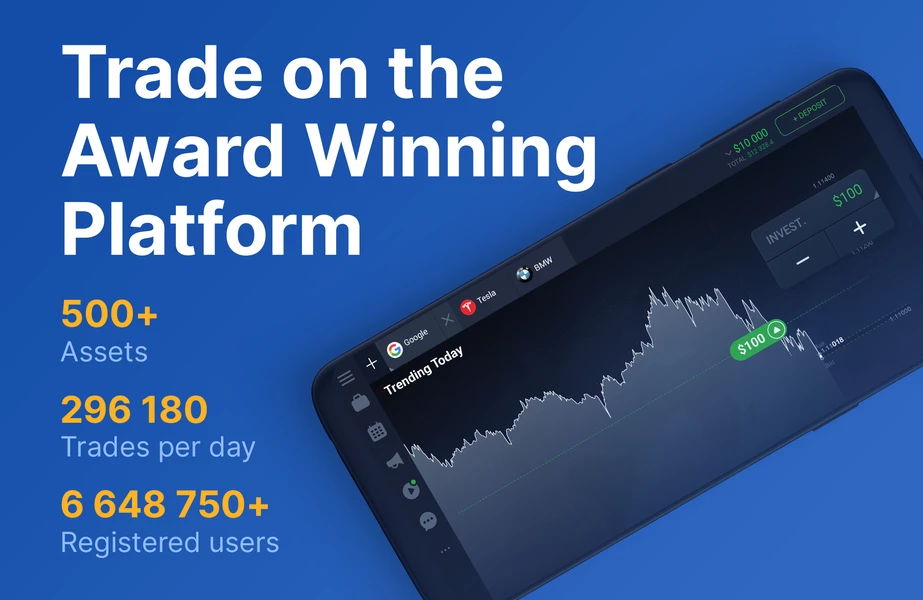Introduction
If you’re working with data in Excel, you may need to calculate the coefficient of variation (CV) to measure the consistency or variability of a set of values. The CV is a statistical measure that expresses the standard deviation as a percentage of the mean. It’s a useful tool for comparing the variation of different data sets and identifying outliers. In this article, we’ll show you how to find the coefficient of variation in Excel using simple formulas and functions.
Step 1: Calculate the Mean
The first step in finding the coefficient of variation is to calculate the mean of the data set. To do this, you can use the AVERAGE function in Excel. Simply select the range of cells that contain the data and enter the formula =AVERAGE(range) in a new cell. This will give you the average value of the data set.
Step 2: Calculate the Standard Deviation
Next, you need to calculate the standard deviation of the data set. You can use the STDEV.S function in Excel to do this. Again, select the range of cells that contain the data and enter the formula =STDEV.S(range) in a new cell. This will give you the standard deviation of the data set.
Step 3: Calculate the Coefficient of Variation
Now that you have the mean and standard deviation, you can calculate the coefficient of variation. Simply divide the standard deviation by the mean and multiply by 100 to get the percentage. You can use the following formula: =STDEV.S(range)/AVERAGE(range)*100.
Step 4: Interpret the Coefficient of Variation
The coefficient of variation is a measure of relative variability. A low CV indicates that the data set has low variability and is more consistent, while a high CV indicates that the data set has high variability and is less consistent. It’s important to note that the CV is only meaningful when the mean is non-zero. If the mean is zero or close to zero, the CV will be undefined or misleading.
Examples
Let’s look at some examples to see how to find the coefficient of variation in Excel.
Example 1: Sales Data
Suppose you have a set of sales data for the past year. You want to compare the variability of sales for two different products. Here’s how you can find the coefficient of variation for each product: 1. Calculate the mean of the sales data for each product using the AVERAGE function. 2. Calculate the standard deviation of the sales data for each product using the STDEV.S function. 3. Calculate the coefficient of variation for each product using the formula =STDEV.S(range)/AVERAGE(range)*100.
Example 2: Temperature Data
Suppose you have a set of temperature data for a city for the past month. You want to measure the consistency of the temperature readings. Here’s how you can find the coefficient of variation for the temperature data: 1. Calculate the mean of the temperature data using the AVERAGE function. 2. Calculate the standard deviation of the temperature data using the STDEV.S function. 3. Calculate the coefficient of variation for the temperature data using the formula =STDEV.S(range)/AVERAGE(range)*100.
Conclusion
In this article, we’ve shown you how to find the coefficient of variation in Excel using simple formulas and functions. The CV is a useful tool for measuring the consistency or variability of a data set and comparing different data sets. By following the steps outlined in this article, you can easily calculate the CV for your data and interpret the results.