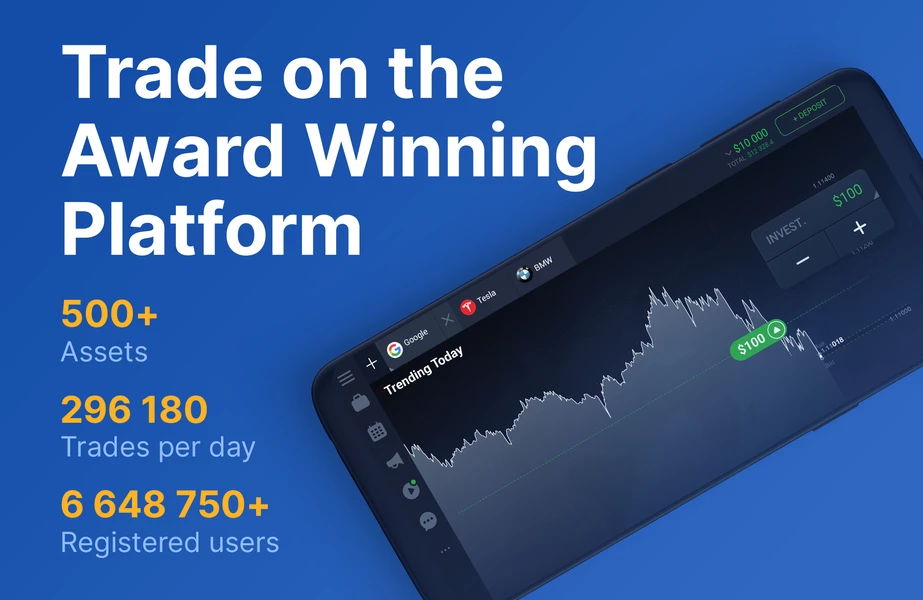Introduction
Webull is a popular investment platform that allows users to trade stocks, ETFs, and options commission-free. The platform offers a variety of tools and resources to help investors make informed decisions about their investments. One of the key features of Webull is the ability to easily see your stocks and other investments all in one place. In this article, we’ll show you how to see your stocks on the Webull app.
Step 1: Download and Install the Webull App
The first step to seeing your stocks on the Webull app is to download and install the app on your mobile device. The app is available for free on both the App Store and Google Play Store. Once you’ve downloaded and installed the app, open it up and log in to your account.
Step 2: Navigate to the “Portfolio” Tab
Once you’ve logged in to the Webull app, you’ll be taken to the home screen. To see your stocks, navigate to the “Portfolio” tab at the bottom of the screen. This will take you to a screen that shows all of your investments.
Step 3: View Your Stocks
On the Portfolio screen, you’ll be able to see all of your investments, including stocks, ETFs, and options. To see your stocks specifically, tap on the “Stocks” option at the top of the screen. This will filter your investments to only show your stocks.
Step 4: View Your Stock Holdings
Once you’ve filtered your investments to only show your stocks, you’ll be able to see each individual stock that you own. To view your holdings for a specific stock, simply tap on that stock’s name. This will take you to a screen that shows your current holdings for that stock.
Step 5: Analyze Your Stock Performance
On the stock holdings screen, you’ll be able to see your current position in that stock, including the number of shares you own and the current market value of your holdings. You’ll also be able to see the performance of that stock over time, including the change in value and the percentage change.
Tips for Using the Webull App
Tip 1: Customize Your Portfolio View
The Webull app allows you to customize your portfolio view to see the information that’s most important to you. To customize your view, tap on the “Edit” button in the top right corner of the Portfolio screen. From here, you can select which columns you want to see, including the stock name, ticker symbol, price, and more.
Tip 2: Set Price Alerts
If you want to stay up-to-date on your stock performance, you can set price alerts in the Webull app. To set a price alert, simply tap on the stock you want to monitor and then tap on the “Set Alert” button. From here, you can set an alert for a specific price or percentage change.
Tip 3: Use Webull’s Analysis Tools
Webull offers a variety of analysis tools to help you make informed decisions about your investments. These tools include technical indicators, stock screeners, and more. To access these tools, simply tap on the “Research” tab at the bottom of the screen.
Conclusion
Seeing your stocks on the Webull app is easy and straightforward. By following the steps outlined in this article, you’ll be able to view your holdings, analyze your performance, and make informed decisions about your investments. By using the tips and tools available in the Webull app, you can take your investing to the next level.